Cognos Reports with AppSense Personalization Server
- March 3, 2016
- Posted by: Brian Ham
- Category: Information Strategies Tips

I have recently come across an issue with the Cognos Reports not loading within Internet Explorer 11 on a Citrix XenDesktop VM. The site would appear to freeze at a gray screen and would never load the report. We would not see this issue if logged in as a local admin or from a physical desktop. Since AppSense Personlization was not applied to the physical desktop nor the local admin we focused on AppSense. We started by running process monitor to compare a working Cognos Report to a non-working Citrix XD Cognos Report.
Below were the results:
Working Process Monitor – C:\Users\TestUser\AppData\Roaming\Microsoft\Internet Explorer\UserData\BJP65QA7\RSValue[1].xml SUCCESS
Non-Working Process Monitor – C:\appsensevirtual\S-1-5-21-2166633595-1290958323-2908007769-17634\{8A83F452-056D-4FDF-A9DF-8EF1FE3185FD}\Microsoft Internet Explorer Group\Device\HarddiskVolume3\Users\TestUser\AppData\Roaming\Microsoft\Internet Explorer\UserData\9OHML7R0 NAME NOT FOUND
C:\Users\TestUser\AppData\Roaming\Microsoft\Internet Explorer\UserData\9OHML7R0\RSValue[1].xml NAME NOT FOUND
Since the non-working report was referencing the appsensevirtual directory we focused on the Internet Explorer Personalization Group. We started by first creating a Test Personalization Group to not effect production users. We followed the steps below as outlined by AppSense Support:
- Open the Environment Manager Console
- Select User Personalization
- Connect to your Personalization Server
- Create a new Personalization Group and name this: “Test Personalization Group”
- Create a membership rule to only apply to an affected user account
- ***THIS STEP IS IMPORTANT AS HAVING A GROUP OR OU COULD CAUSE INTERFERENCE WITH YOUR PRODUCTION ENVIRONMENT***
- Make sure that this Personalization Group is at the top of the list
- Setup this Personalization Group to include all of the Windows Settings Groups and Application Groups as the current production Personalization Group except for the Internet Explorer group
To create a new Application Group with our next testing steps:
- Create a new Application group Called Microsoft Internet Explorer Test
- Add the following Registry exclude HKEY_CURRENT_USER\SOFTWARE
- Add the following Folder exclude {CSIDL_PROFILE}
- Assign this new group to the new Test Personalization group
Upon logging in with the Test User that we assigned to this Test Personalization Group the Cognos Report is now loaded. So we have narrowed down the issue to one of the Includes (Registry or Folders) for the Personalization for Internet Explorer. We added each include to the Internet Explorer Test Group to mirror the production group until the issue reoccurred. The following Folder Include was the culprit:
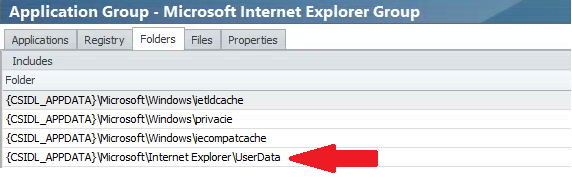
Once removing the {CSIDL_APPDATA}\Microsoft\Internet Explorer\UserData from the Production Includes all users are now able to open the Cognos Reports without issue. You might ask what is in the UserData folder and is it something that should be retained. Good question, we removed it for now so the Cognos Reports will open which was a pressing issue. We could add the above folder to a Windows Settings Group which will ensure that the settings are saved at logon/logoff and not inside the Internet Explorer Personalization Group. Essentially hiving out at logoff and hiving in at logon, but as long as Users are not losing information that absolutely NEEDS to be retained in the UserData folder we are not going to capture it.
